This sprint once again focused on creating tools for people playing the game to be able to change their environment by placing and moving “props” in a map/world. We added the ability to save the work the player had done and store it as a Custom Map that the Player can use to later host events in. In order to do this, we made a couple of major changes. The first was we added a new game mode called “Edit”. You now can select an Edit button on the main login menu to launch a new Edit Mode.
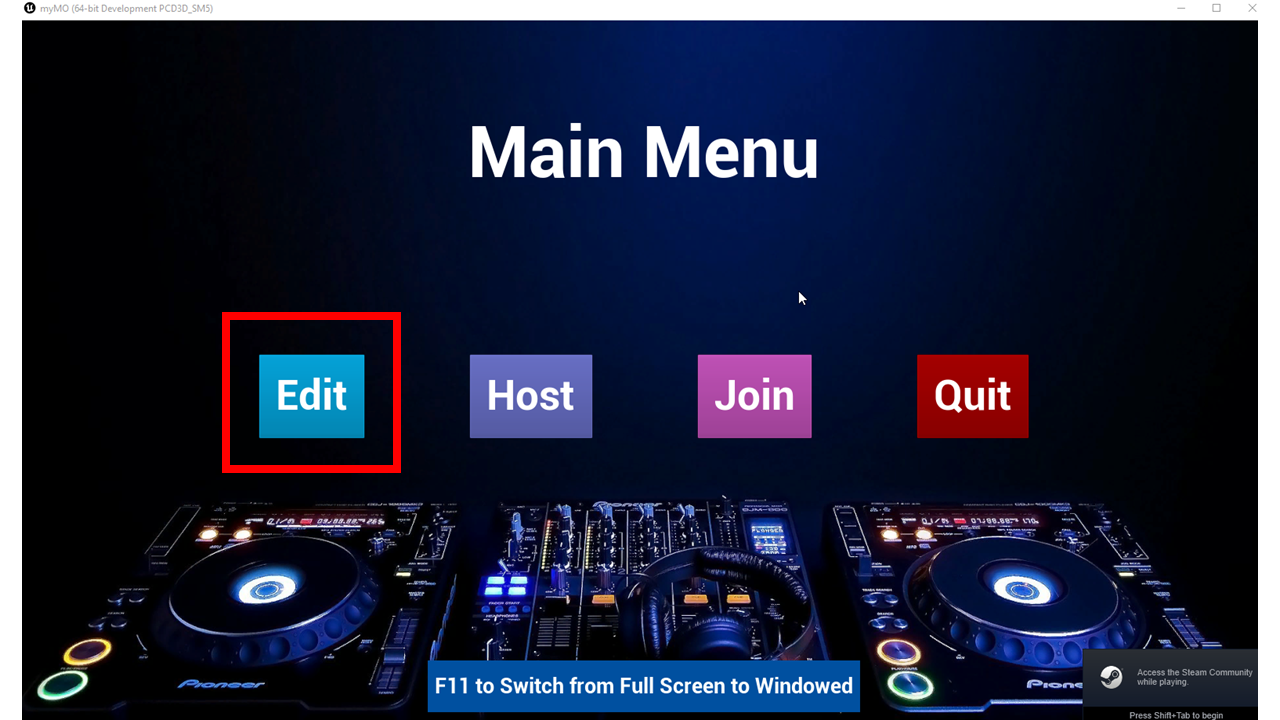
Selecting the new Edit Button will bring you to a new edit screen that has a panel on the left had side that is green and has functionality to edit the game. It is the same basic design and layout of the panel available to players when they are playing the game. This was done to be consistent in terms of the user interface whether you are playing the game or editing for the game.
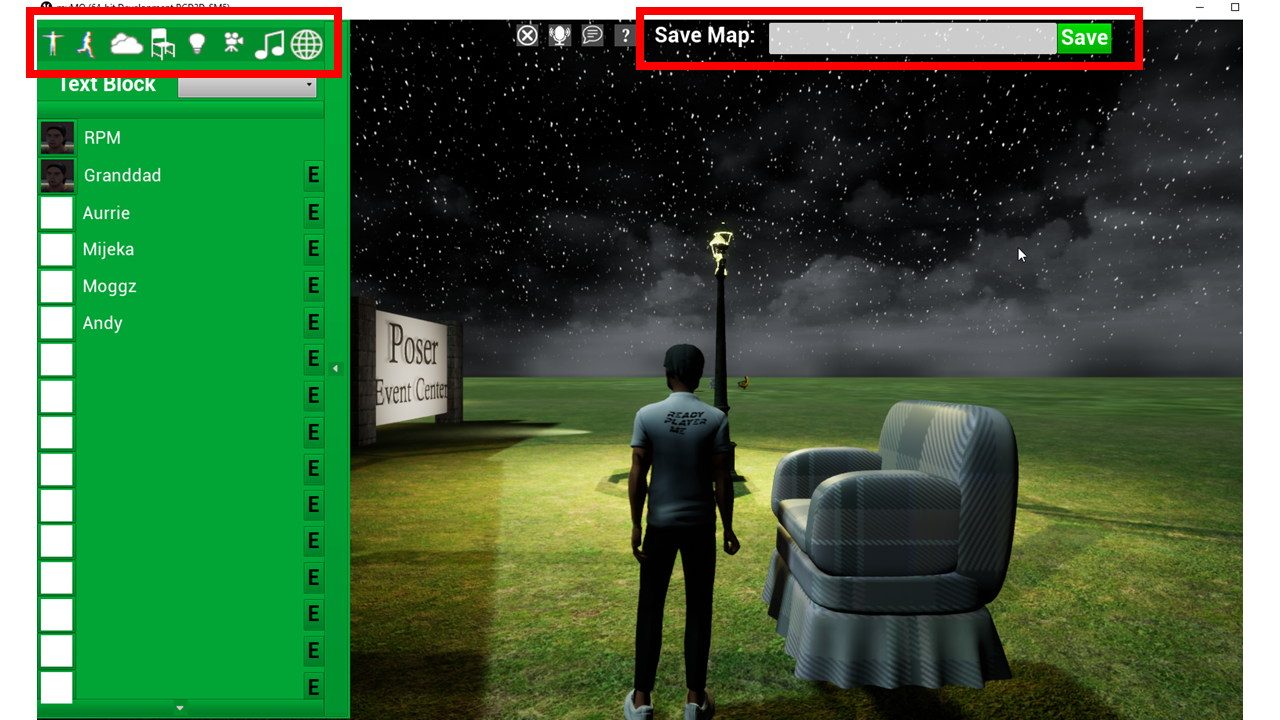
The Edit Panel has Eight (8) main buttons at the top.
The first button is for future functionality associated with adding Non-Playable Characters (NPCs) in a given map you are editing.
The second button is to be able to change animations on a selected NPC in the map you are editing.
The third button will be for future functionality to change the weather and other environment settings of the map you are editing.
The fourth button is the main focus of this sprint and it is the ability to place props in the map you are editing. A “prop” is a 3d model that has been loaded into the game before hand by Music Oasis 3d Modelers and is available for game players to place into maps that they are customizing. At this point, we are not yet supporting users importing their own 3d models into myMO. This functionality is planned for our Creators Edition we hope to start working on later in the year. The functionality added this Sprint is like many building games where you can select items pre-shipped with the game to place into your levels you are building/customizing.
The fifth button is much like placing props, but, it is to place lights into the user custom level. This will be added in a future sprint and you will be able to place and configure lights to set up your own lighting.
The sixth button is to place Camera positions and also will be built in a future sprint. This will be tied to a Camera HUD that Players can use to select prepositioned Camera locations/angles to be selected during game play. This will include both static/cut cameras and moveable/dolly cameras for having preconfigured camera movement.
The seventh button is reserved for music and DJ light customization and also will be built in a future sprint.
The eighth button brings up the list of available maps that the player can customize. This will allow them to edit more than one map in a session without having to go back out to the main menu.
The other new functionality is the Save Map Text Box and Button at the top right part of the Screen. The player will normally go into a selected map and then place props, NPCs, lights and cameras, as well as setting the weather/time of day settings for the new map. Then they will type in a new name for this custom map and Save it. This will take all the newly created items added and save it out to an AWS database. They can then go into Host Mode from the Main Menu and they will see the new Custom Level/Map in their inventory and they can teleport to it and hold an event in it if they wish to.
The key to this sprint was all the new menu work and the database tables to store prop positions associated with the players new Custom Map. Here is a video showing the new Edit Mode in action: